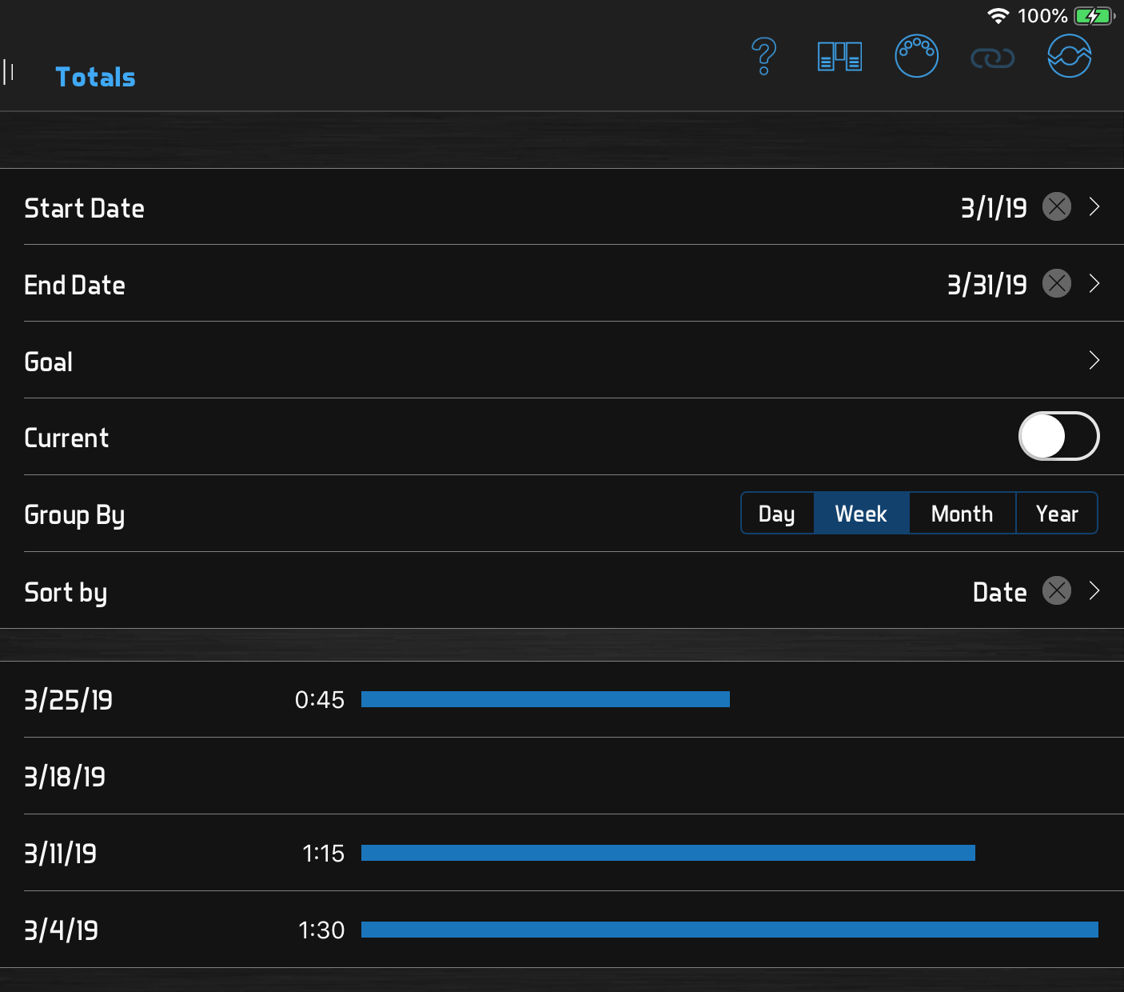Practicing with BandHelper
Most people think of BandHelper as a performance app, but it's also an invaluable practice companion. Make sure you're getting the most out of your practice time with these features.
If you have some songs in mind to practice, there's no need to find a set list that contains them, or to use the Repertoire > Songs page, which is designed for adding and editing songs. Instead, you can go to Repertoire > Smart Lists and select a smart list like Active Songs. This lets you pick from your entire song list, but view the selected song in a layout so you can access all the performance-related functions.
You can also use smart lists to generate an automatic to do list for your practices. If you add a tag with a name like "Practice," or designate a song color for this purpose, you can use the tag or color to flag songs that need practice. Then create a smart list that shows only songs with that tag or color. When it's time to practice, just view that smart list. When you feel a song no longer needs attention, remove the tag or color and it will drop off the smart list automatically.
Most people learn new songs from recordings, and if you load these reference recordings into BandHelper, you'll have them readily available when you practice. But you can do more than just play back the recordings, if you use a layout that contains the recording playback controls:

These are included in the default More Buttons layout on tablets and Expanded Buttons layout on all devices, but you can add them to any layout. Remember that you can use a layout like this for practicing even if you have a different layout you prefer for performing.
- Jump to any location: Just drag the progress slider in the top row of controls.
- Skip forward or back: If you're practicing the same part repeatedly, you can skip backward with one click of the skip back button (the first button in the bottom row). The skip amount is customizable in Settings > Audio & MIDI > Recording Skip Amount. The button next to it skips forward by the same amount.
- Loop the playback: Another option for repeating a section is to play the recording and click the loop start button (the third button in the bottom row) at the start of a section, then, with the recording still playing, click the loop end button. Now the playback will loop repeatedly between these two points.
- Change the playback speed: The classic practice advice is to slow it down! You can drag the slider in the second row toward the turtle icon to instantly reduce the speed. Double-click the slider to return to the normal speed.
- Change the playback pitch: These options are on the recording edit page so they can be saved for future use. Click the edit button (pencil icon) in the top toolbar of your layout to open the song edit page, then scroll down to the Recordings section and click the recording name to open the recording edit page. Then change Pitch Shift (Coarse) to transpose the recording by half steps, or Pitch Shift (Fine) to tweak the tuning one cent (a hundredth of a half step) at a time. This is useful if you play the song in a different key from the reference recording, but still want to play along with the recording.
If you're working out new arrangements or you discover something you want to try again later, you can document it right there with the song. For text notes, you can click the edit button (pencil icon) in the top toolbar of your layout to open the song edit page, then type into the Notes field, or a custom field. To view your notes later, you can either use a layout like Expanded Buttons that displays them directly on the screen, or use a layout with a notes button (thumbtack icon) to view the notes in a popup.
Sometimes you want to remember a musical idea that's hard to write down. In that case, you can click the record button (third button in the top row of the recording controls) to enable in-app recording, and notice that the progress slider changes to a level meter. Then click the play button to start recording, play or sing your idea, and click it again to stop. You'll have to enter a name, and then this recording will be available whenever you view the song by clicking and holding the play button to select it.

More details are in our Logging Practice Time tutorial.
Practicing can often feel unrewarding, but you can use BandHelper practice log give yourself credit for the time spent, or set goals and work toward them. First, go to Practice Log > Goals and enter some personal goals, like "finger speed," "modes" or "learn new songs." Then whenever you finish a practice session, you can go to Practice Log > Add a Session, select the date and enter the time you spent working toward each goal.
When you have some data logged, you can go to Practice Log > Totals to view your progress, and if you find that you've reached a goal, you can go back to Practice Log > Goals and change the status of a goal to Completed. (You can also pause a goal that you want to hide but come back to later, or cancel a goal that you don't intend to work on again.)